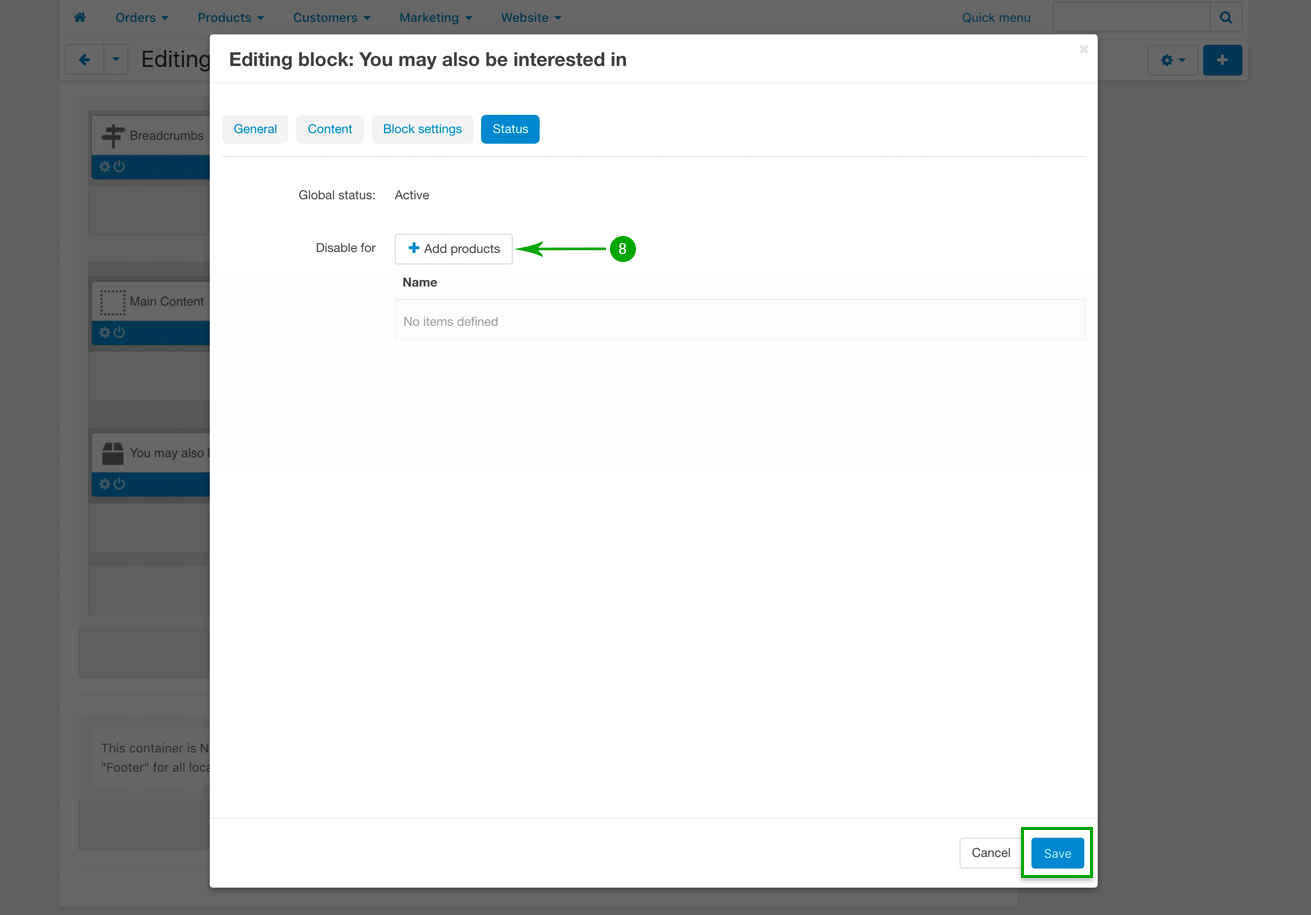Product page scroller
On the product page you can find a scoller where you can add any products of your choice.
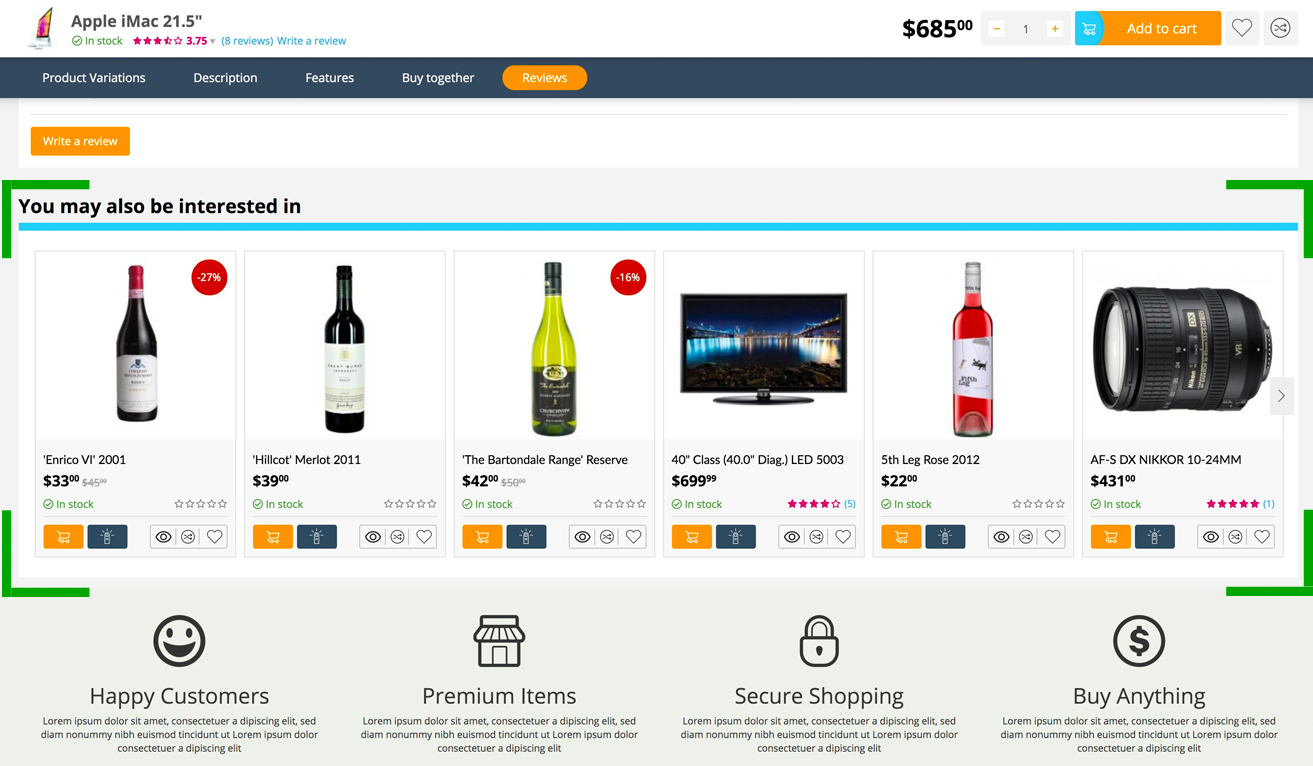
Please follow the steps below in order to learn how to assign products to this scroller, as we how to customize it:
- Step 1
In your admin panel, go to "Design” - "Layouts”:
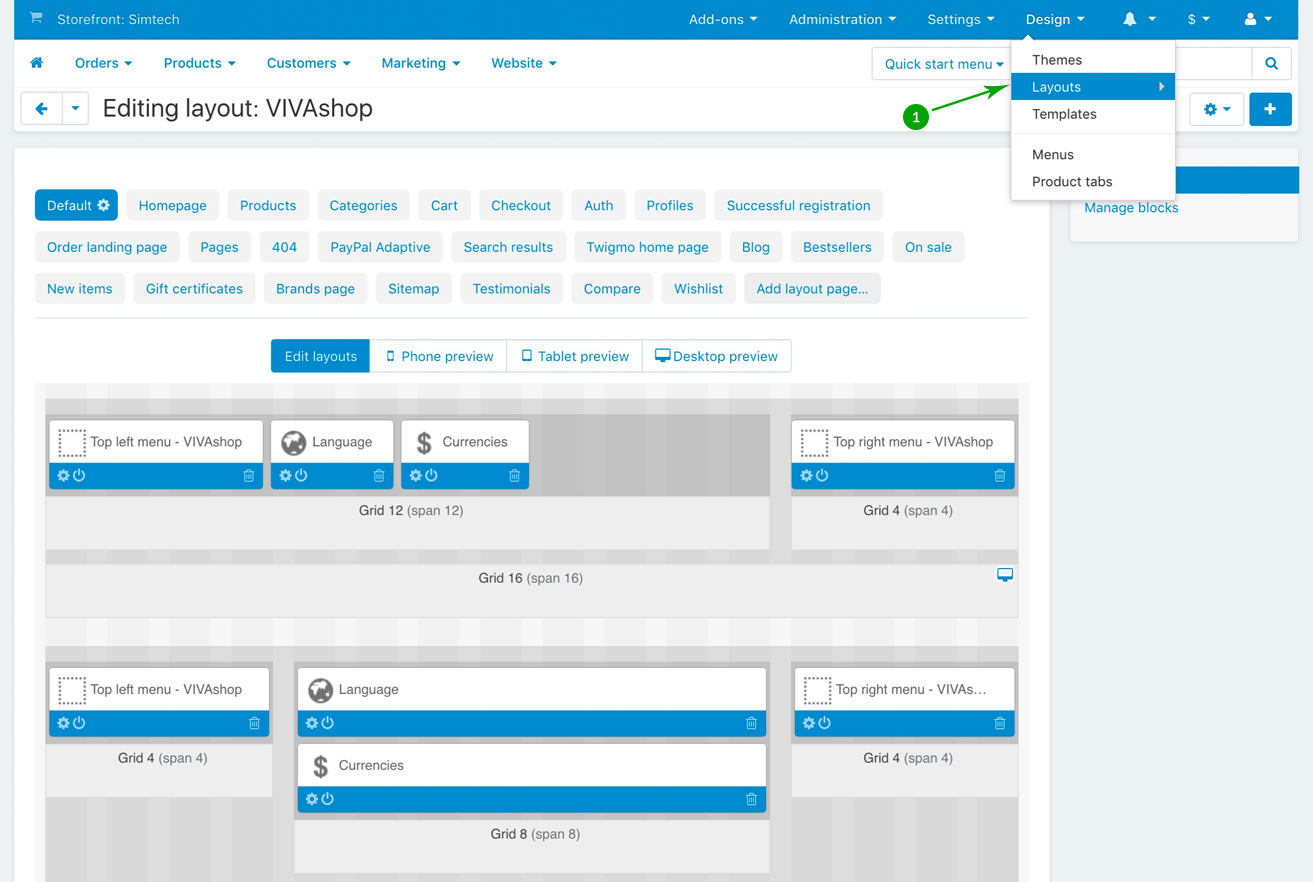
- Step 2
Click on the "Products” tab
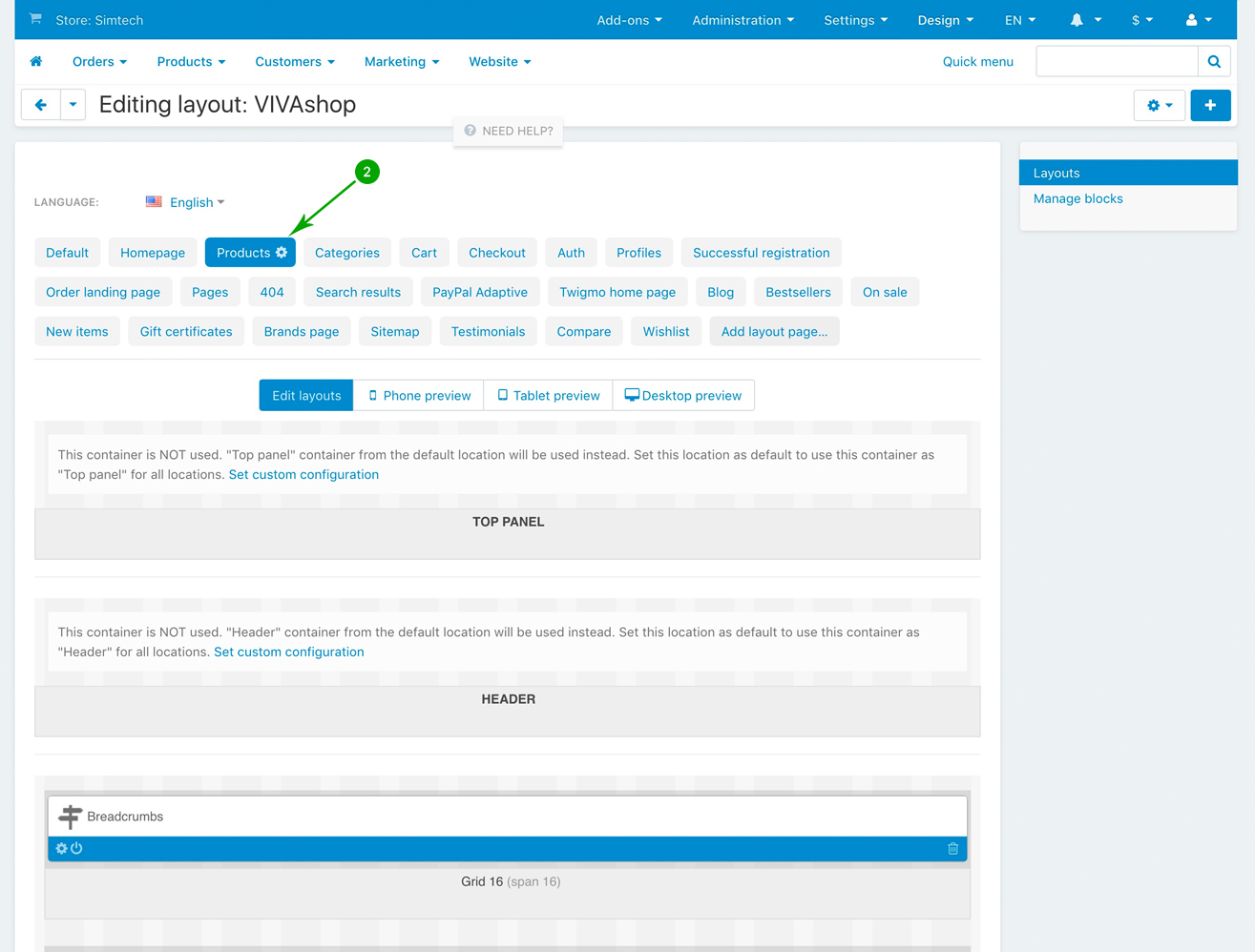
- Step 3
Scroll down and look for the “You may also be interested in” block, and click on the “Block options” of this block
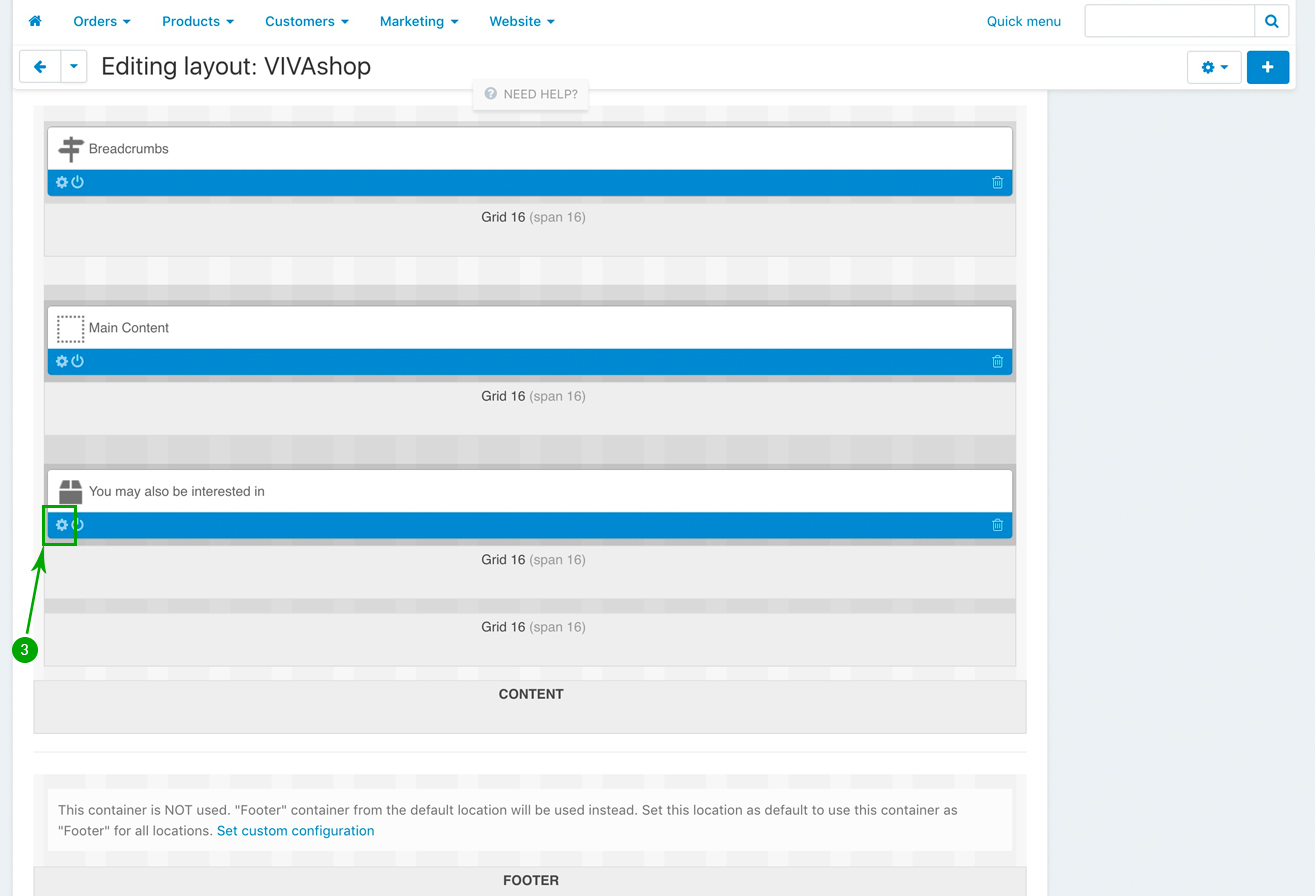
- Step 4
In the newly opened pop-up window, under the “General” tab, if you wish, change the block Name, as well as the other settings according to your preferences. The “Template” should however be “Scroller”, as well as the “Wrapper” should remain “ET - Mainbox simple”
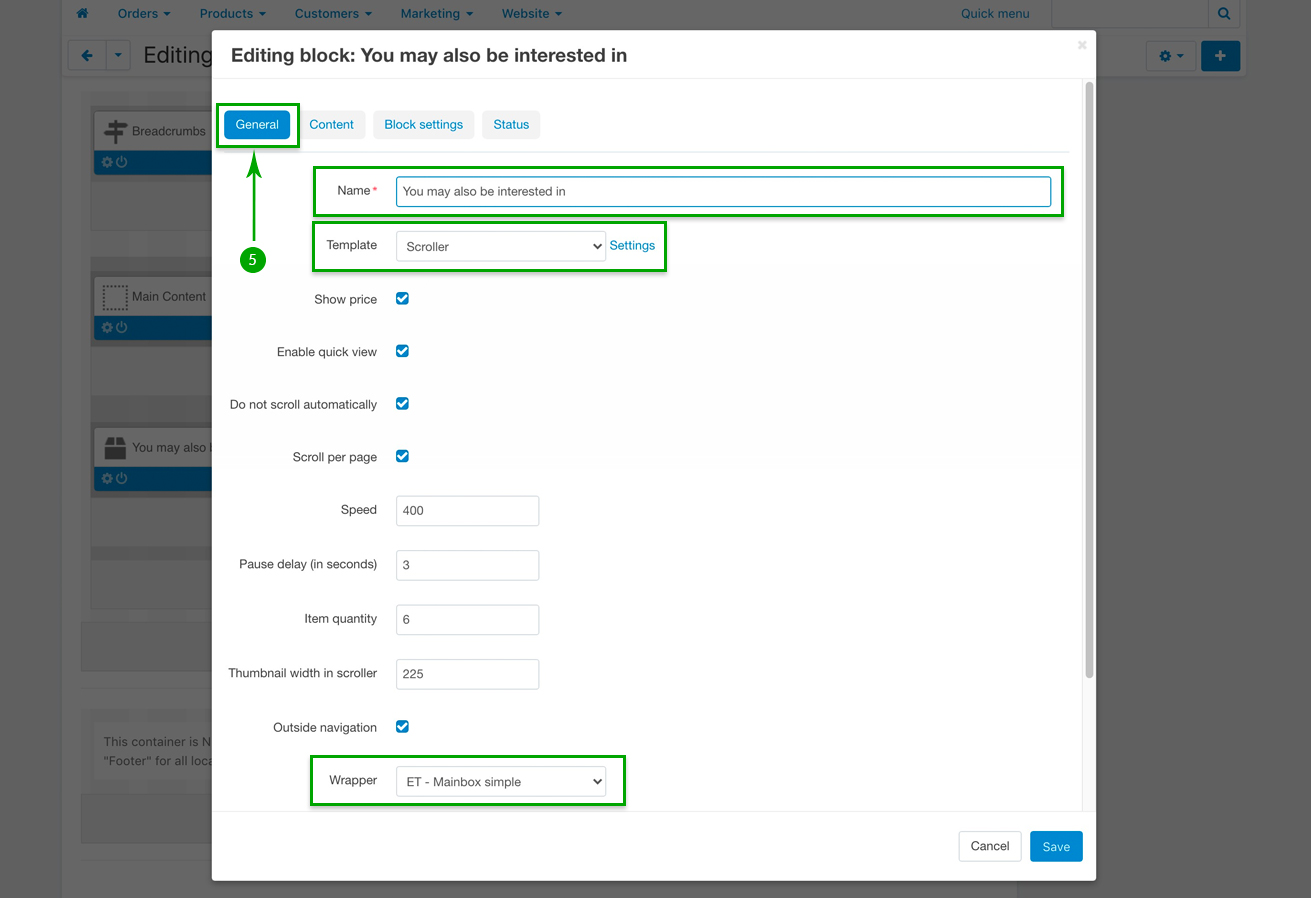
- Step 5
Next, click on the “Content” tab, and select your desired option from the “Filling” dropdown., then choose its settings accordingly. In this example we have chosen the “Similar” option in order to display similar products to the one it is currently viewed.
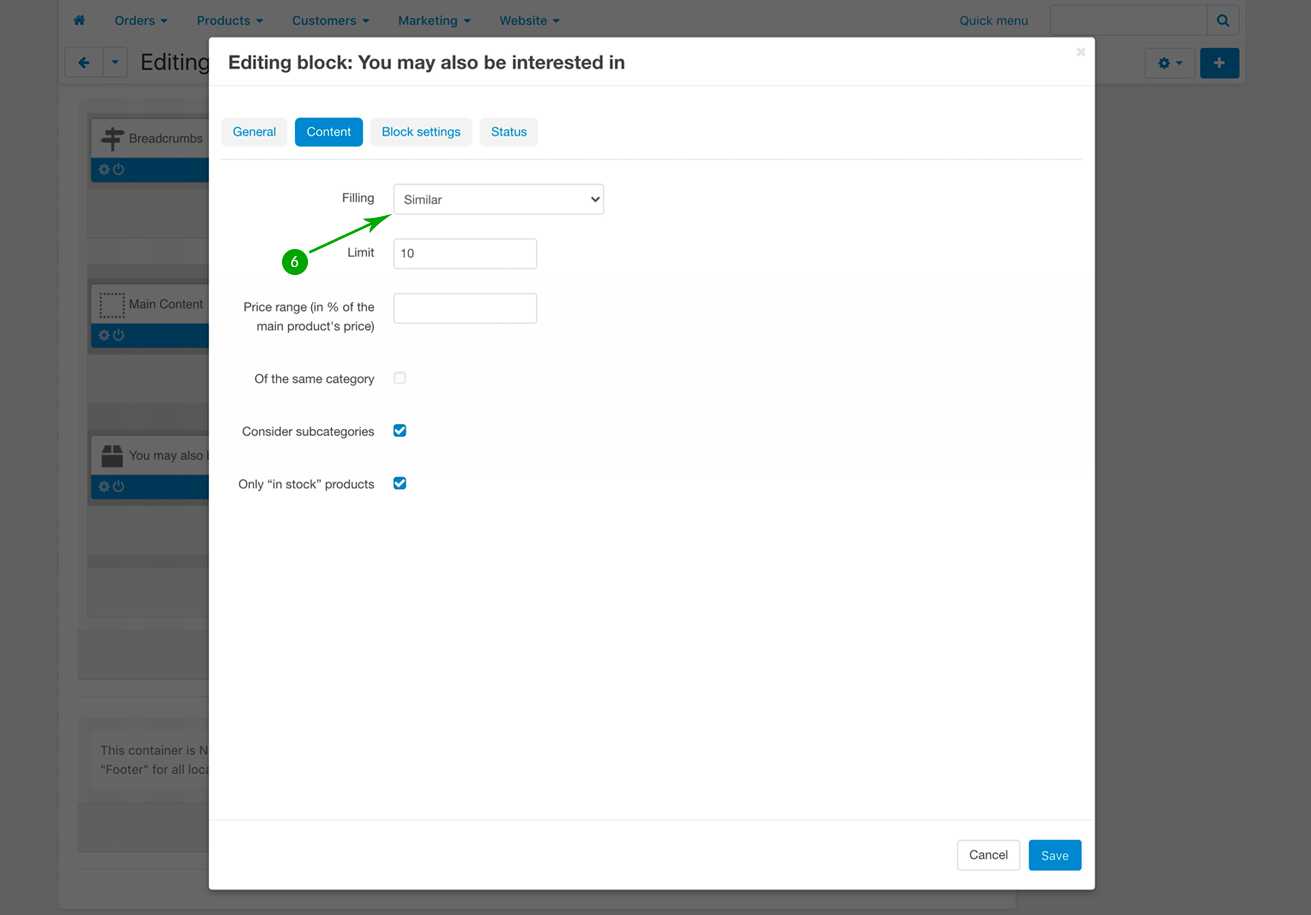
- Step 6
Click on the “Block settings” tab, and choose whether to hide the add to cart button for the scroller product listings
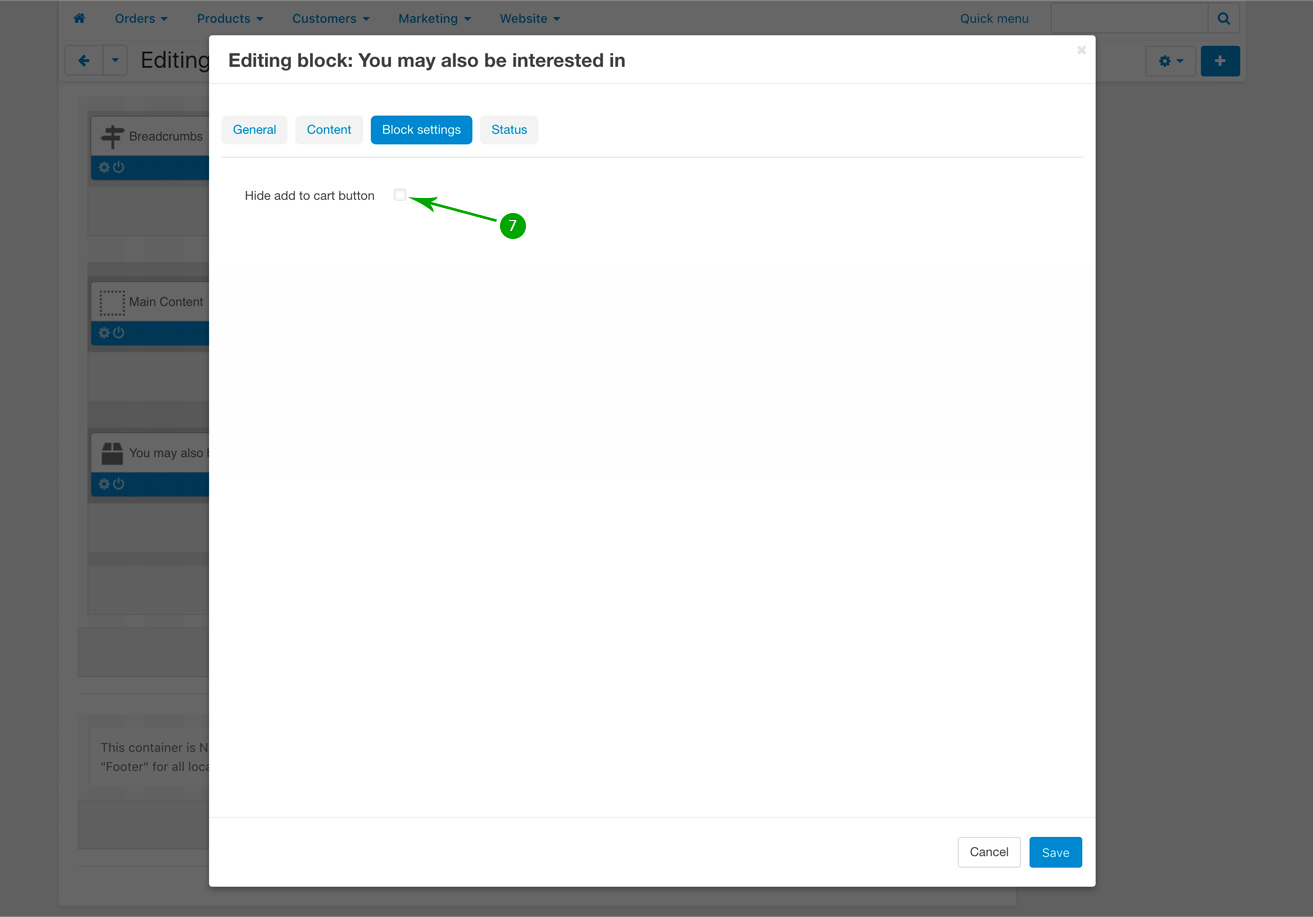
- Step 7
Finally, under the “Status” tab, choose if you want to disable this option for certain products, and in case you want so, click in the “Add products” button and select your products. Then simply click on the bottom blue “Save” button when you’re done