Sidebar product blocks
On the sidebar of various pages, like category pages, content pages, blog post pages, etc.., we have included two blocks with items displayed in small sizes, where you can add whatever products you want, so you may emphasize or feature certain items. You can can actually add any number of such blocks, as well as any number of items in each block.
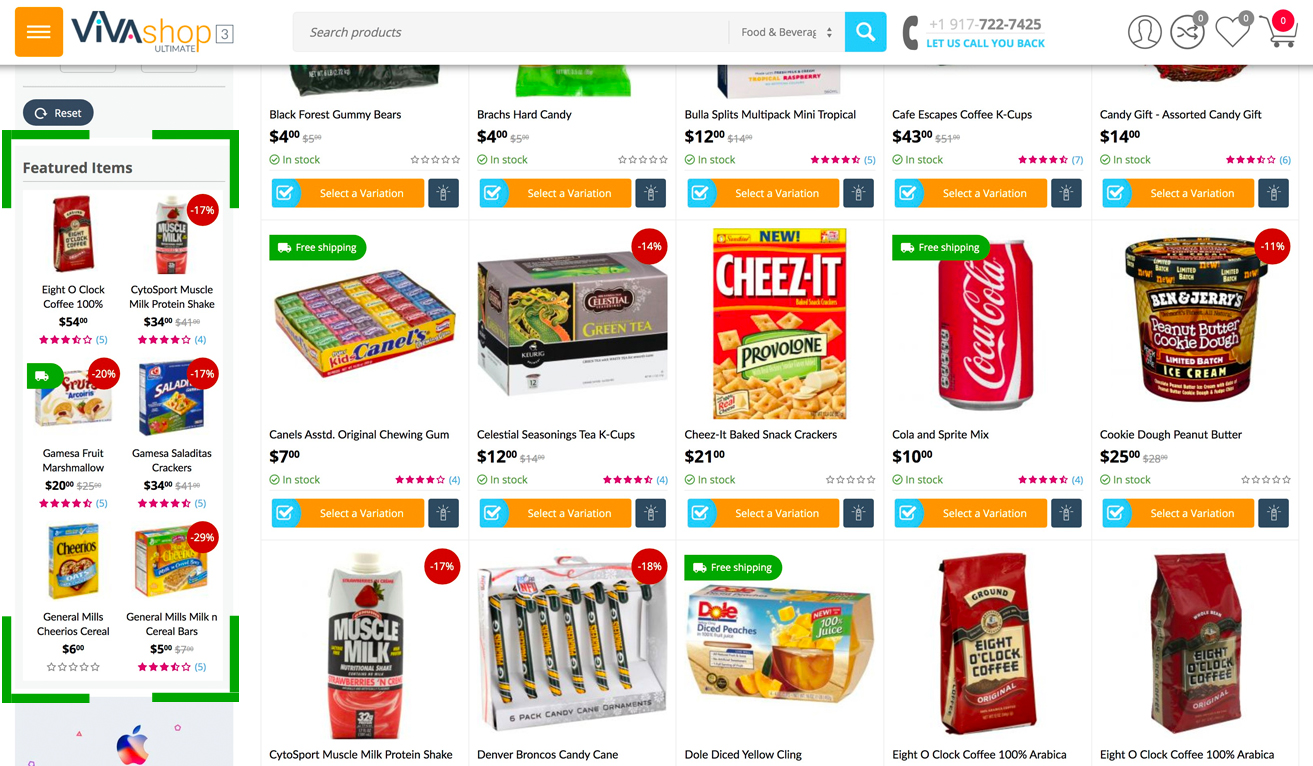
Please follow the steps below so you may learn how to add products in these two sidebar product blocks. We’ll add blocks on the sidebar of the category pages. Once we had them there, these products will be displayed on all the other pages where we have included these blocks. The example below explains how to add items to the sidebar block called ”Featured Items”. For the other block (”Recently Viewed”) the procedure it just the same:
- Step 1
In your admin panel, go to "Design” - "Layouts”:
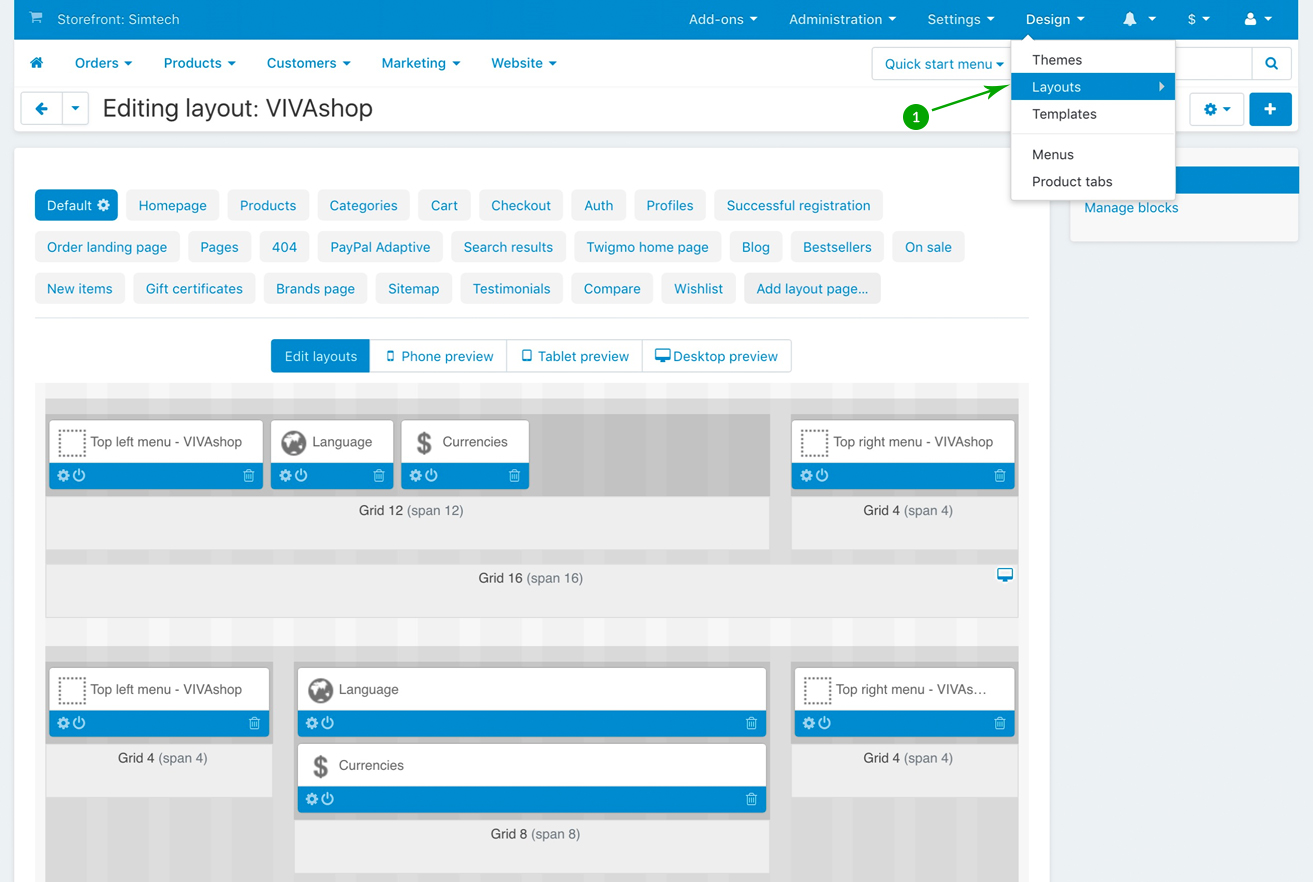
- Step 2
Click on the “Categories” tab
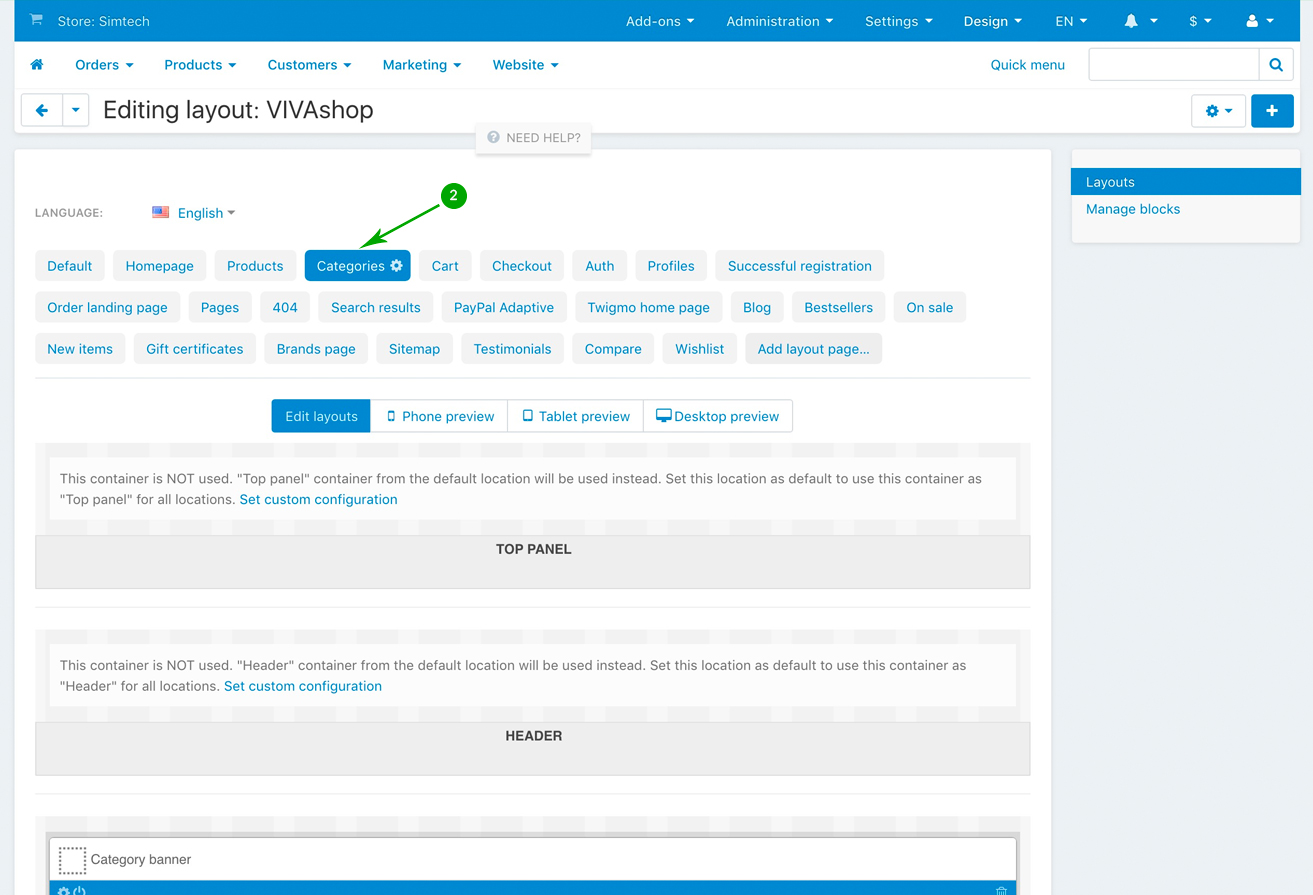
- Step 3
Scroll down and look for the “Featured Items” block, and click on the “Block options” of this block
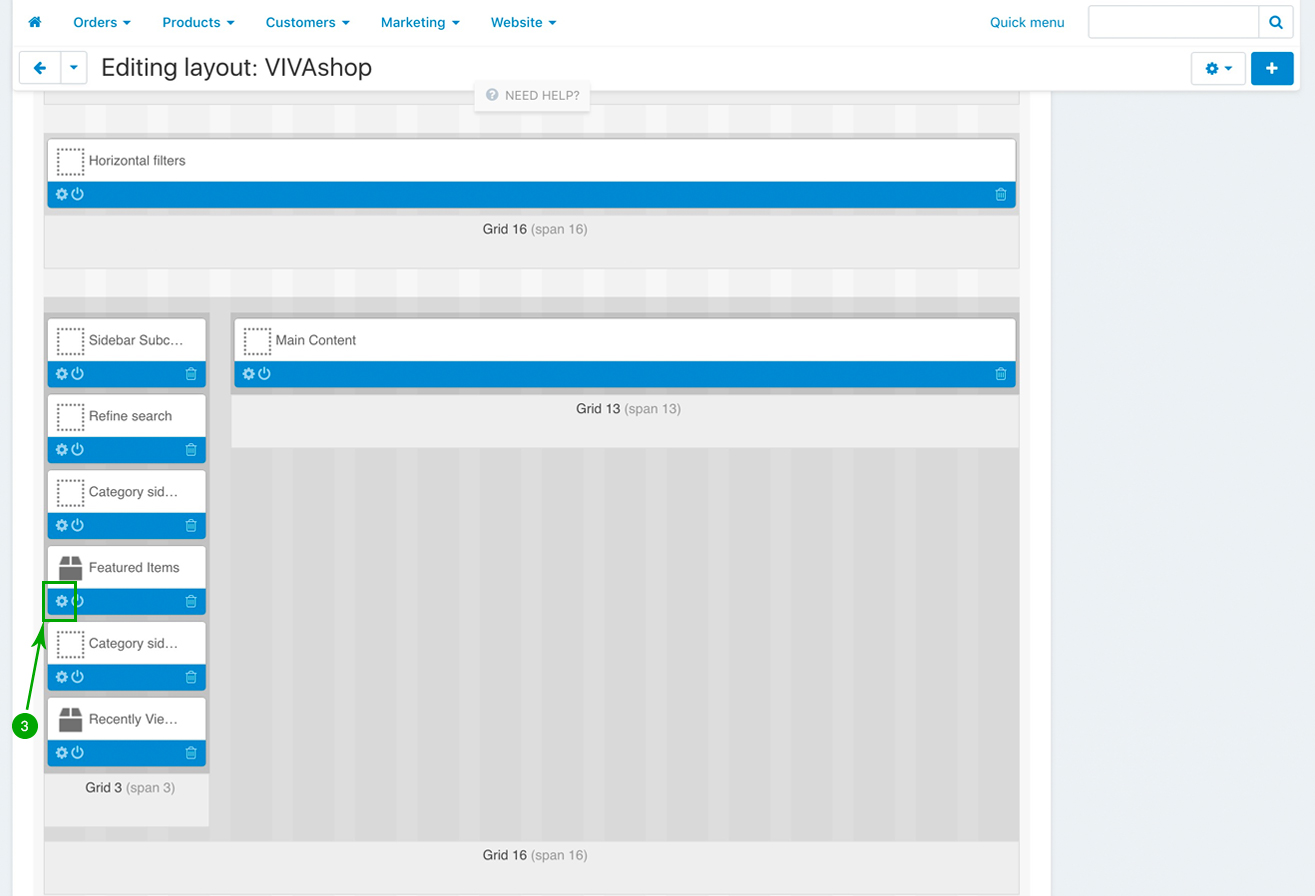
- Step 4
In the newly opened pop-up window, under the “General” tab, if you wish, change the block Name, as well as the other settings according to your preferences. The “Template” should however be “Links thumb”, the “Wrapper” should be “ET - Sidebox open on mobile”, and the “User-defined CSS class” should remain “et-side-featured-items”
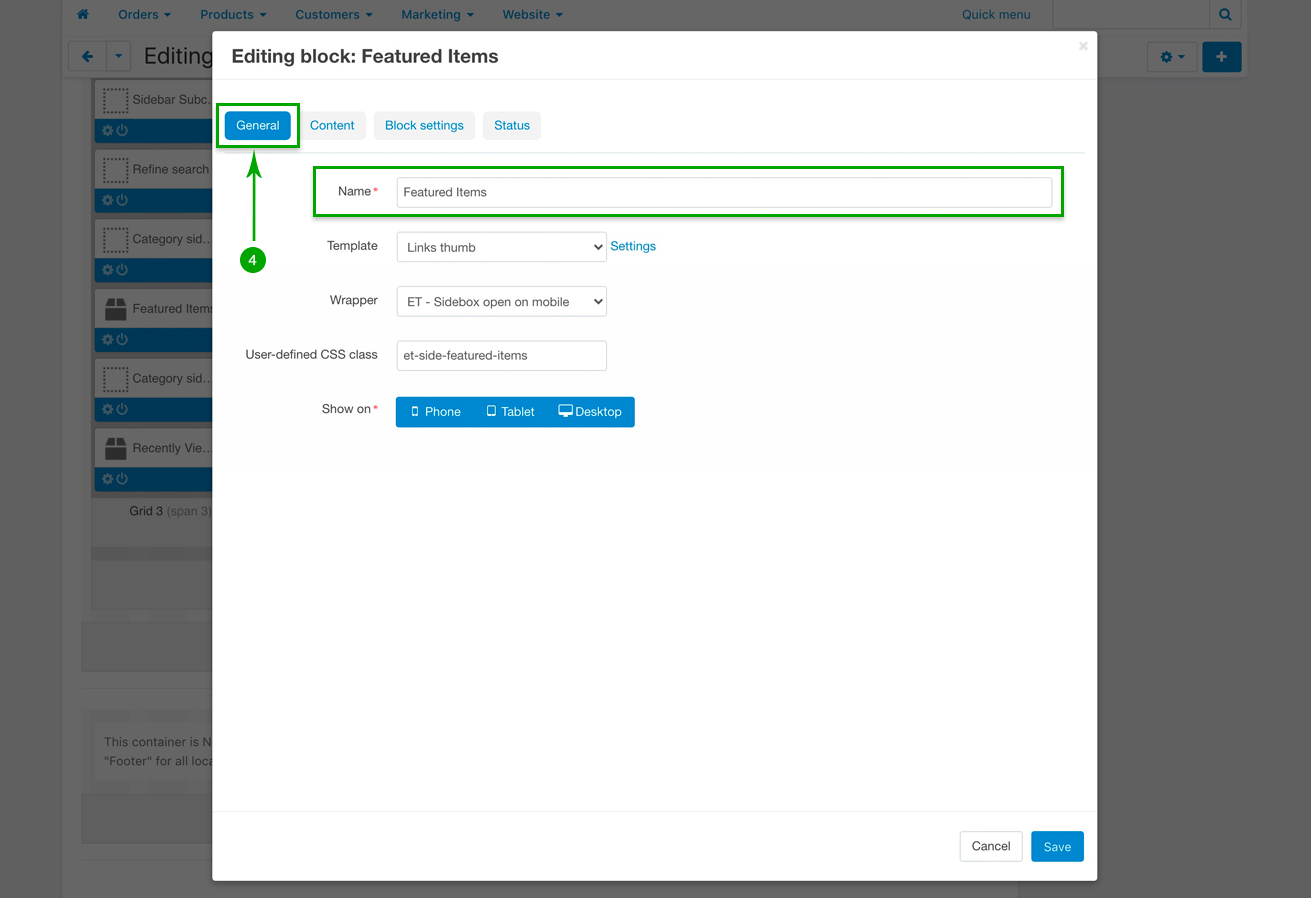
- Step 5
Next, click on the “Content” tab, and select your desired option from the “Filling” dropdown, then choose its settings accordingly. In this example we have chosen the “Manually” option in order to manually add the products that we want.
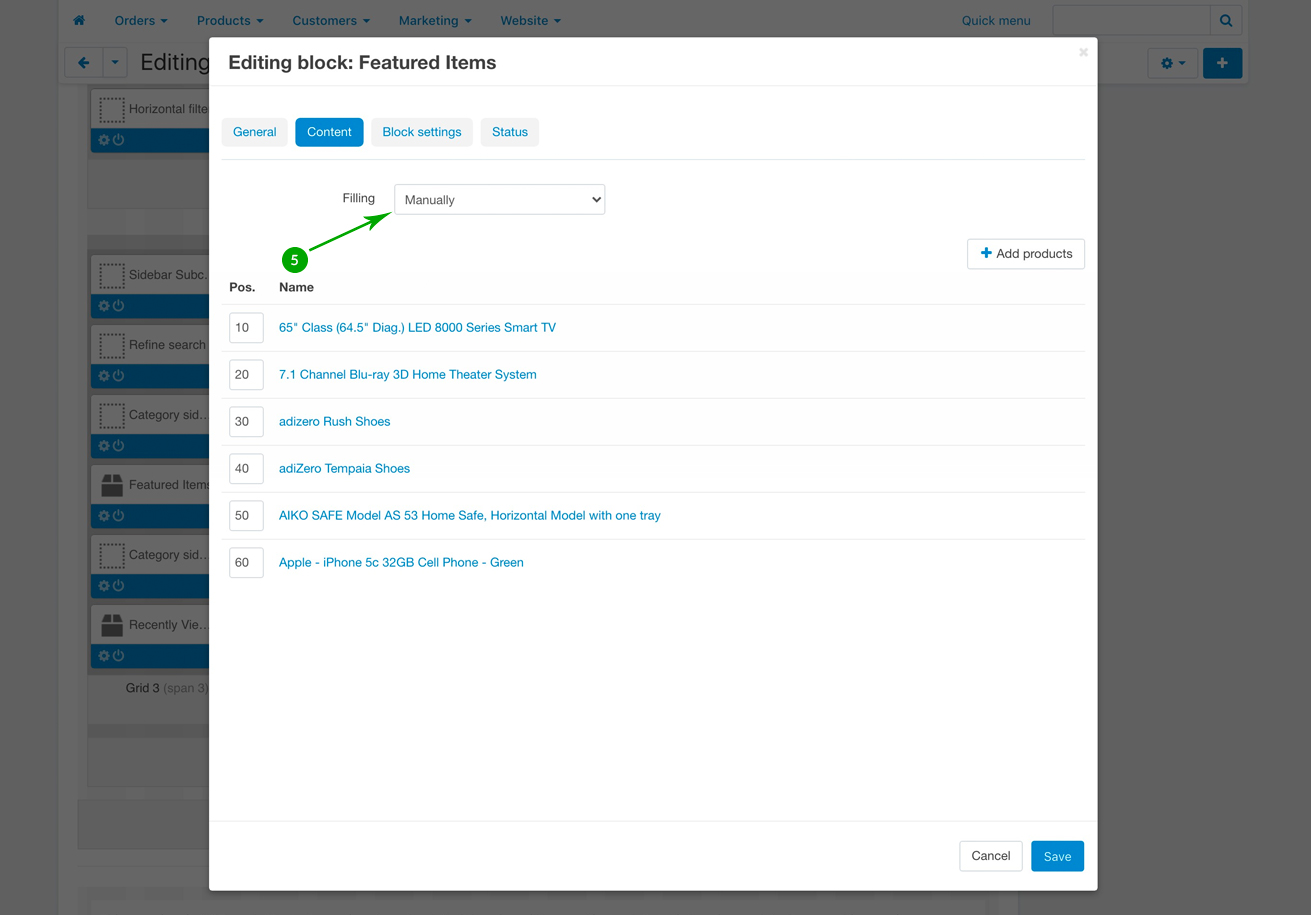
- Step 6
On the “Block settings” tab, the “Hide add to cart” option is not available, as the products are displayed in small sizes, so there is no add to cart button anyway.
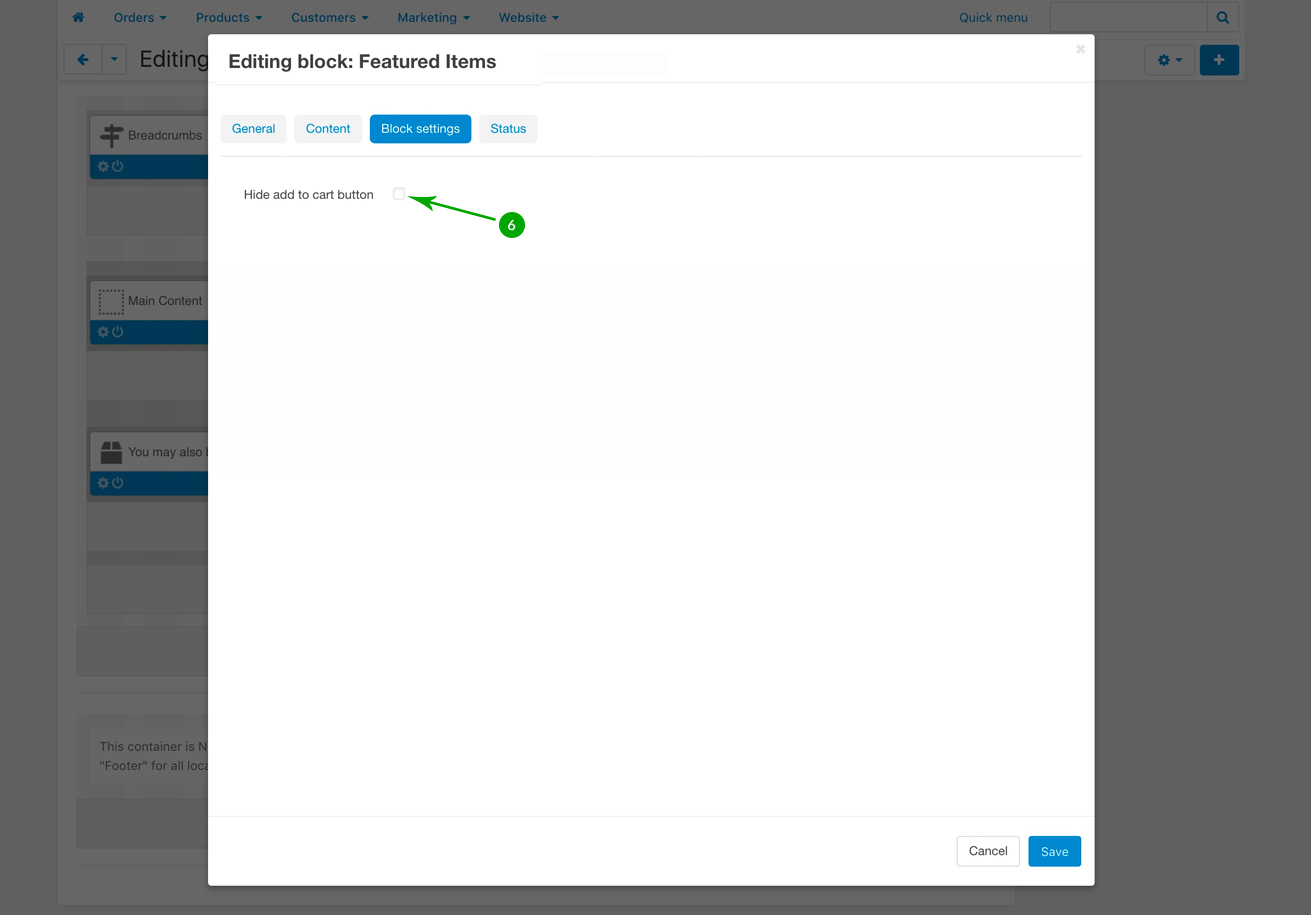
- Step 7
Finally, under the “Status” tab, choose if you want the sidebar “Featured Items” products block not to be displayed on certain categories, and in case you want so, click in the “Add categories” button and select your categories. Then simply click on the bottom blue “Save” button when you’re done
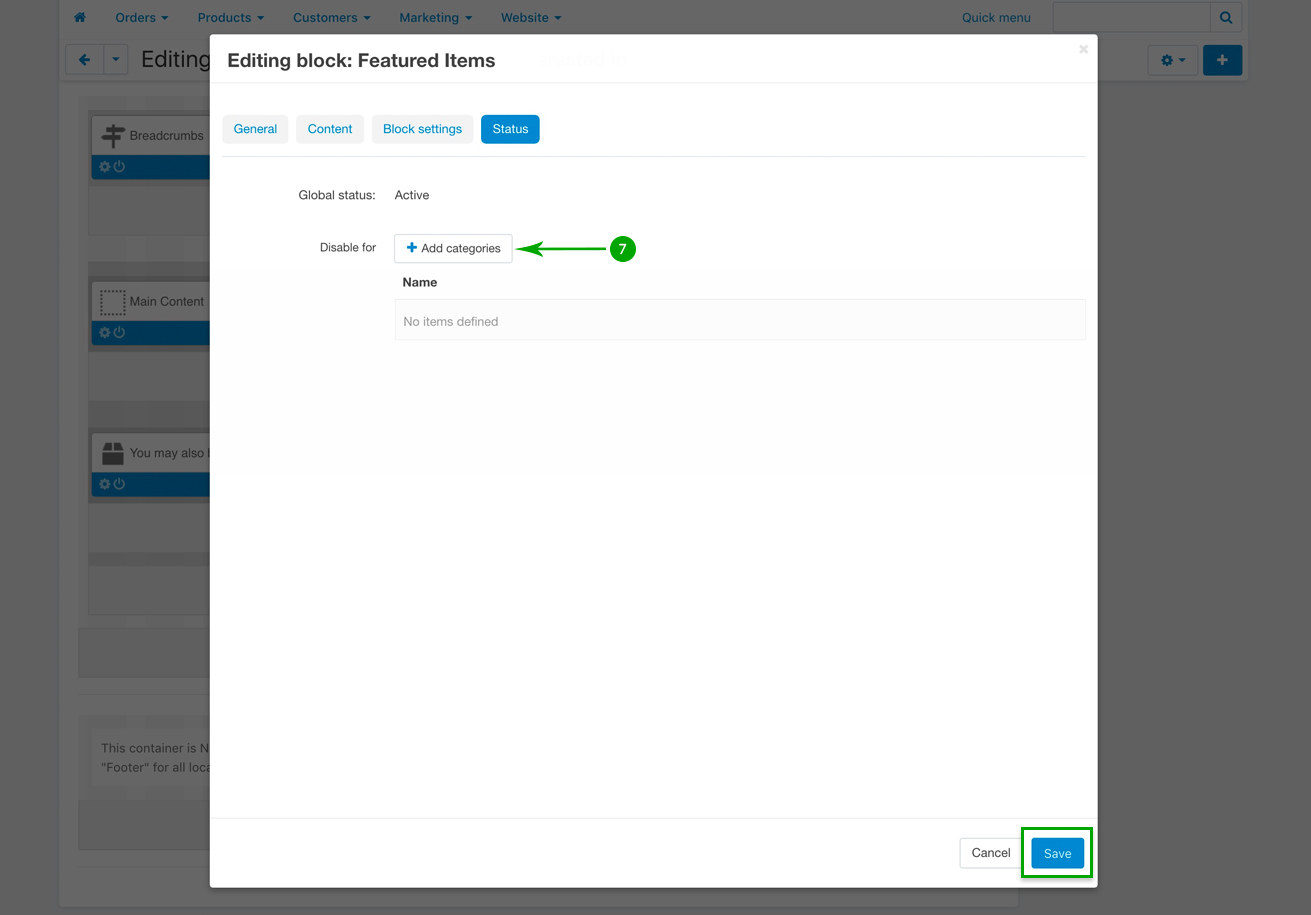
- Step 8
Follow the above 7 steps in order to add products to the “Recently Viewed” sidebar products block.
