Installing add-ons
VIVAshop Ultimate comes with 8 premium add-ons included in the theme package. These add-ons are as follows:
1. Extended Banners Pro
2. Advanced Mega Menu
3. Featured Mega Menu Products
4. Product page quick info
5. Featured product and banner tabs
6. Category banners
7. Extended Ratings
8. Category Search
VIVAshop Multi-Vendor comes with 9 premium add-ons included in the theme package, as it contains an additional add-on called “Advanced Multi-Vendor” which is specifically dedicated to the Multi-Vendor platform.
In addition to these add-ons there are another 2 add-ons which are required for the theme functionality. These add-ons are as follows:
1. VIVAshop License
2. VIVAshop settings
Therefore, there will be a total of 10 add-ons that you’ll have to install for VIVAshop Ultimate, respectively a total of 11 add-ons that you’ll have to install for VIVAshop Multi-Vendor. All of these add-ons are inside of the “addons” folder from the “vivashop_ultimate_v3.1” or “vivashop_multivendor_v3.1” folder you have unzipped in your computer in the previous step under the “Installation” section.
To install these add-ons, please follow the steps below:
- Step 1
Log into your Administrator area of your CS-Cart installation and navigate to "Add-ons" - "Manage Add-ons"
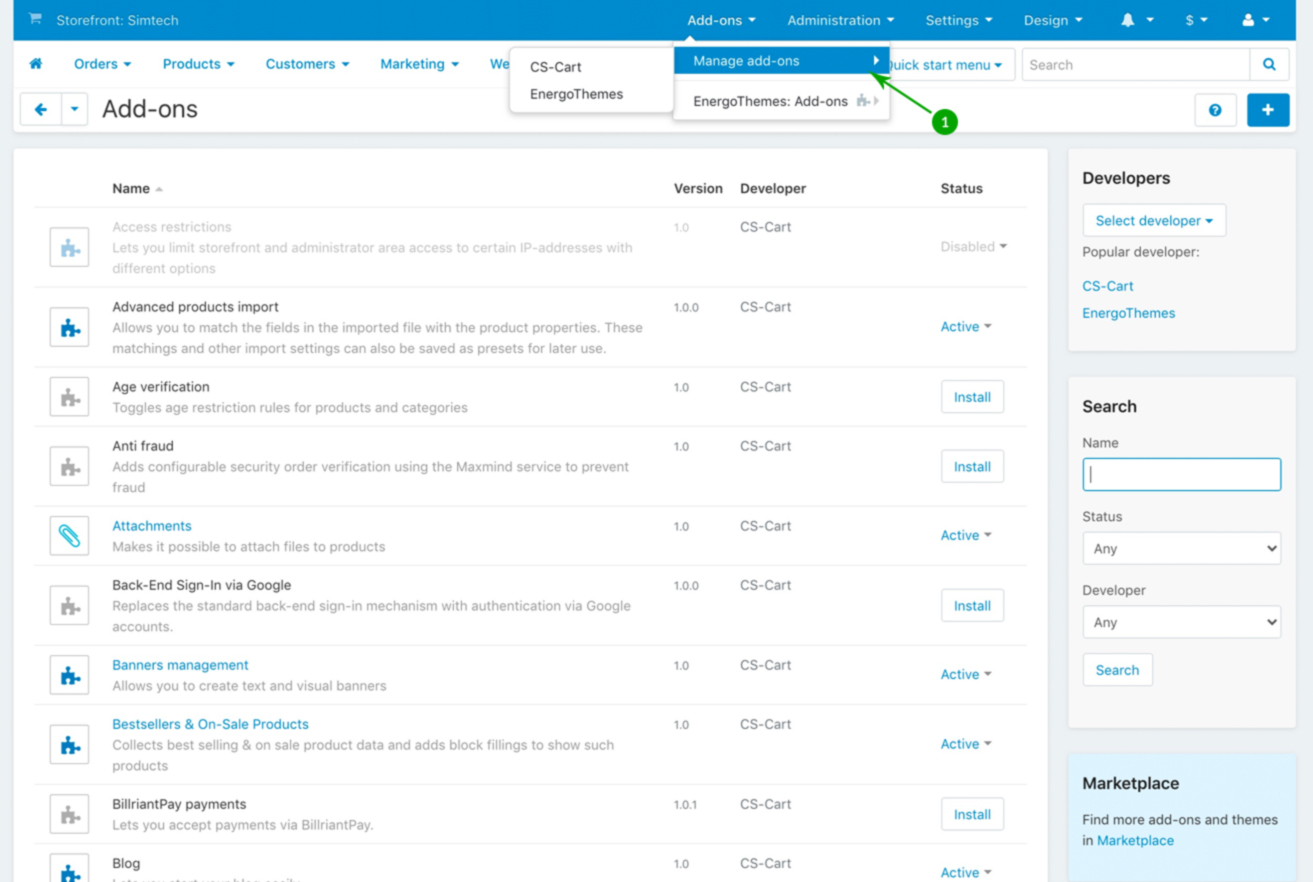
- Step 2
Click on “+” sign (Upload & install add-on)
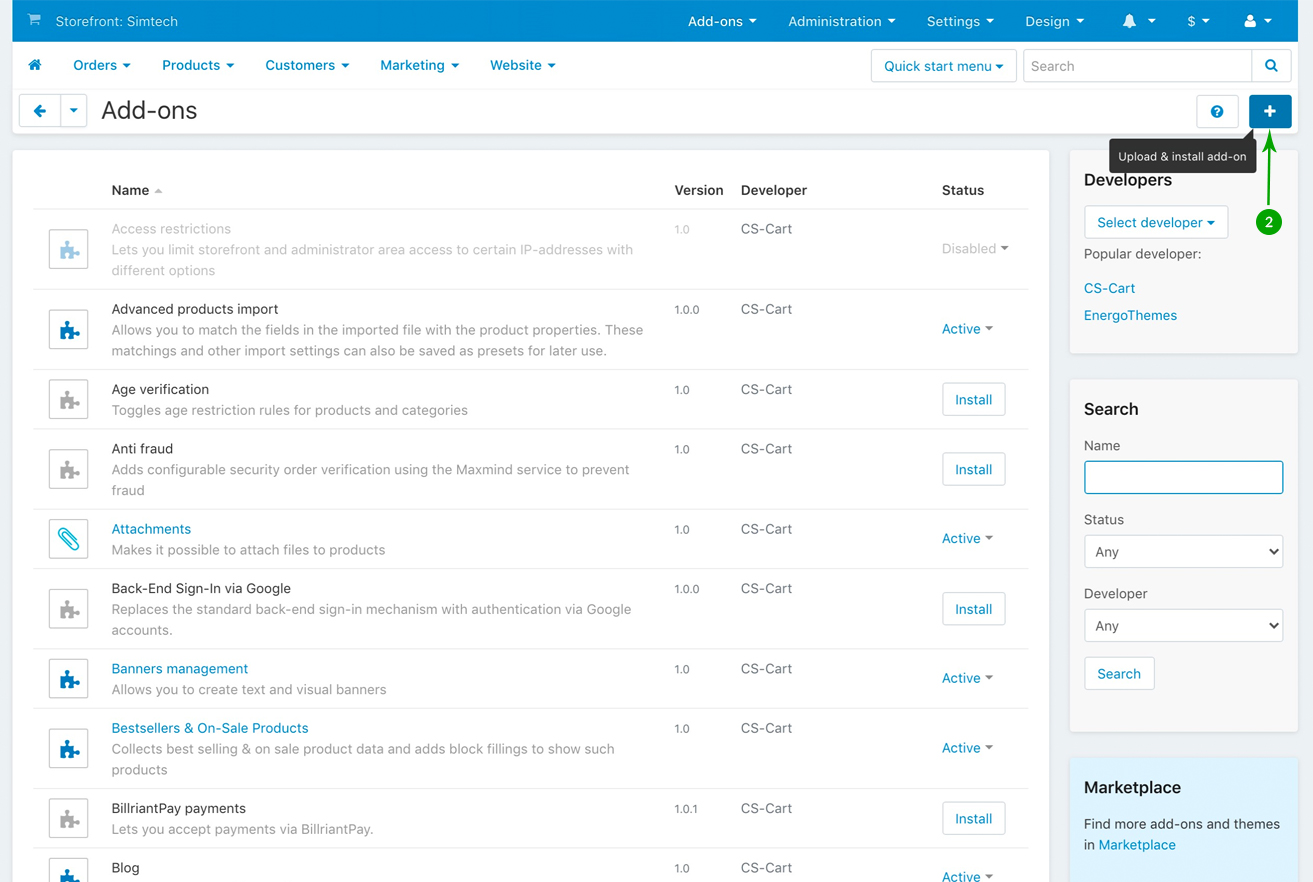
- Step 3
In the newly opened pop-up window under "Select a file or enter a URL" click on the "Local" button and locate the "addons" folder from your unzipped archive.
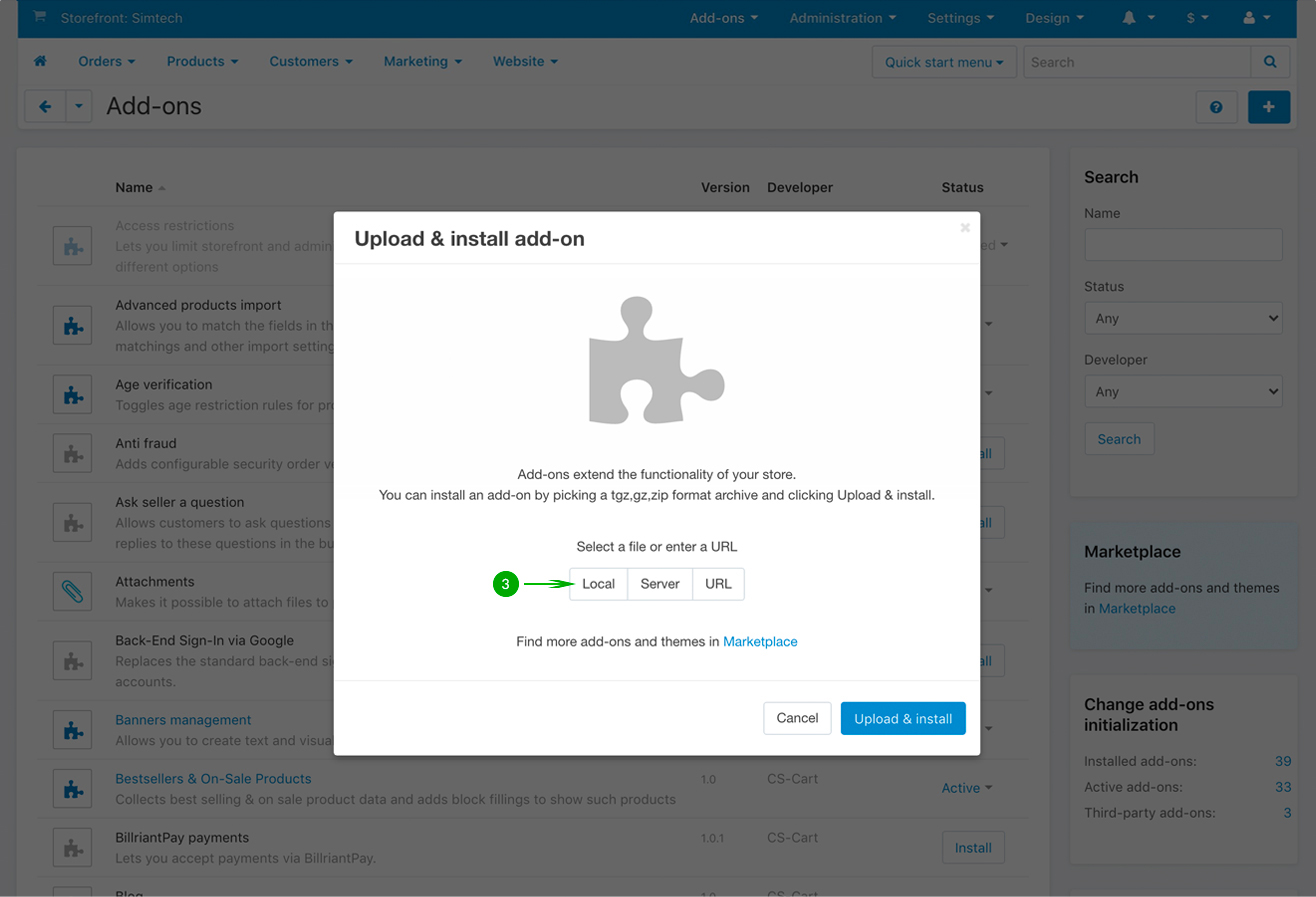
- Step 4
Select the add-on that you want to install and click on “Open”. In this example we have selected the first add-on called “et_advanced_mega_menu.zip”.
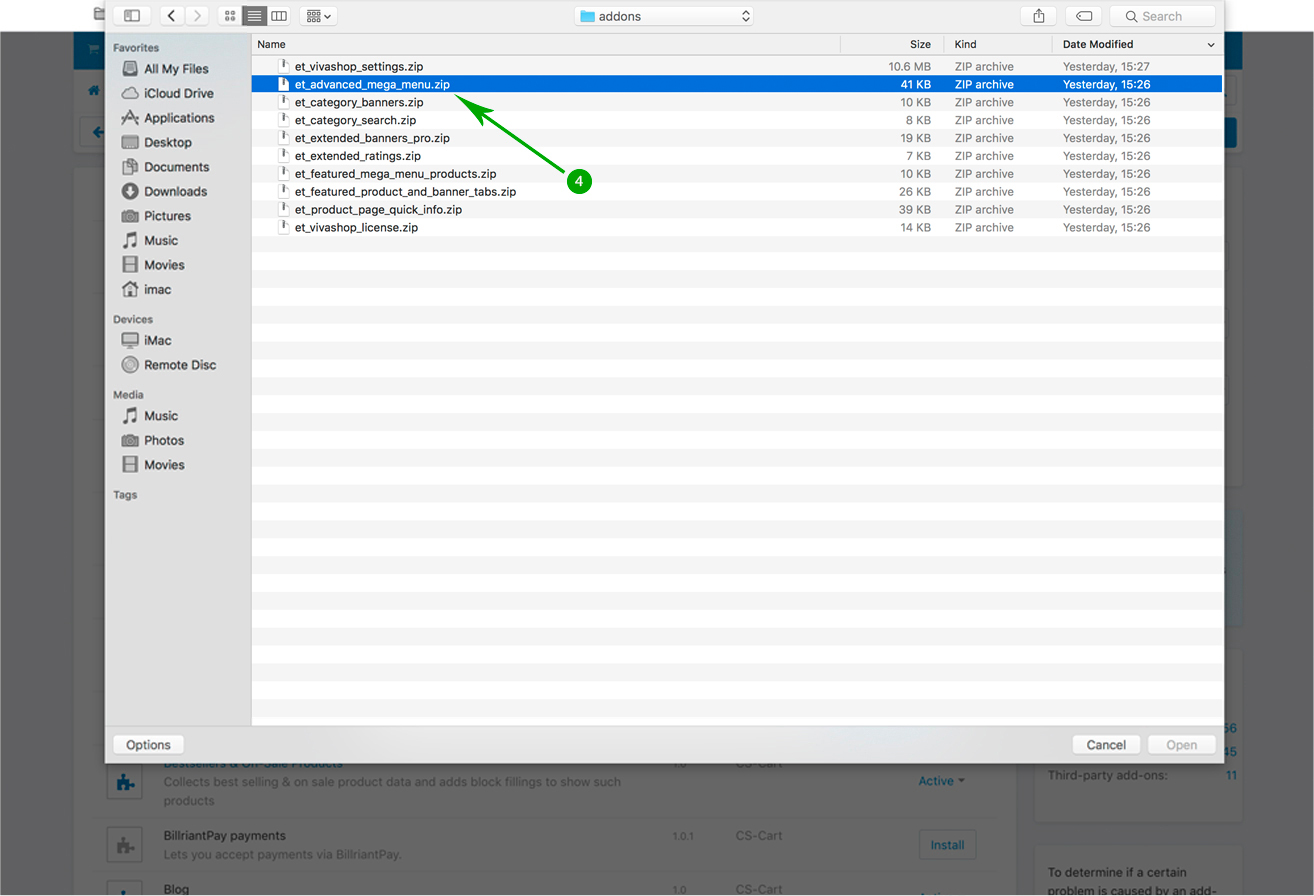
- Step 5
Click the blue "Upload & install" button.
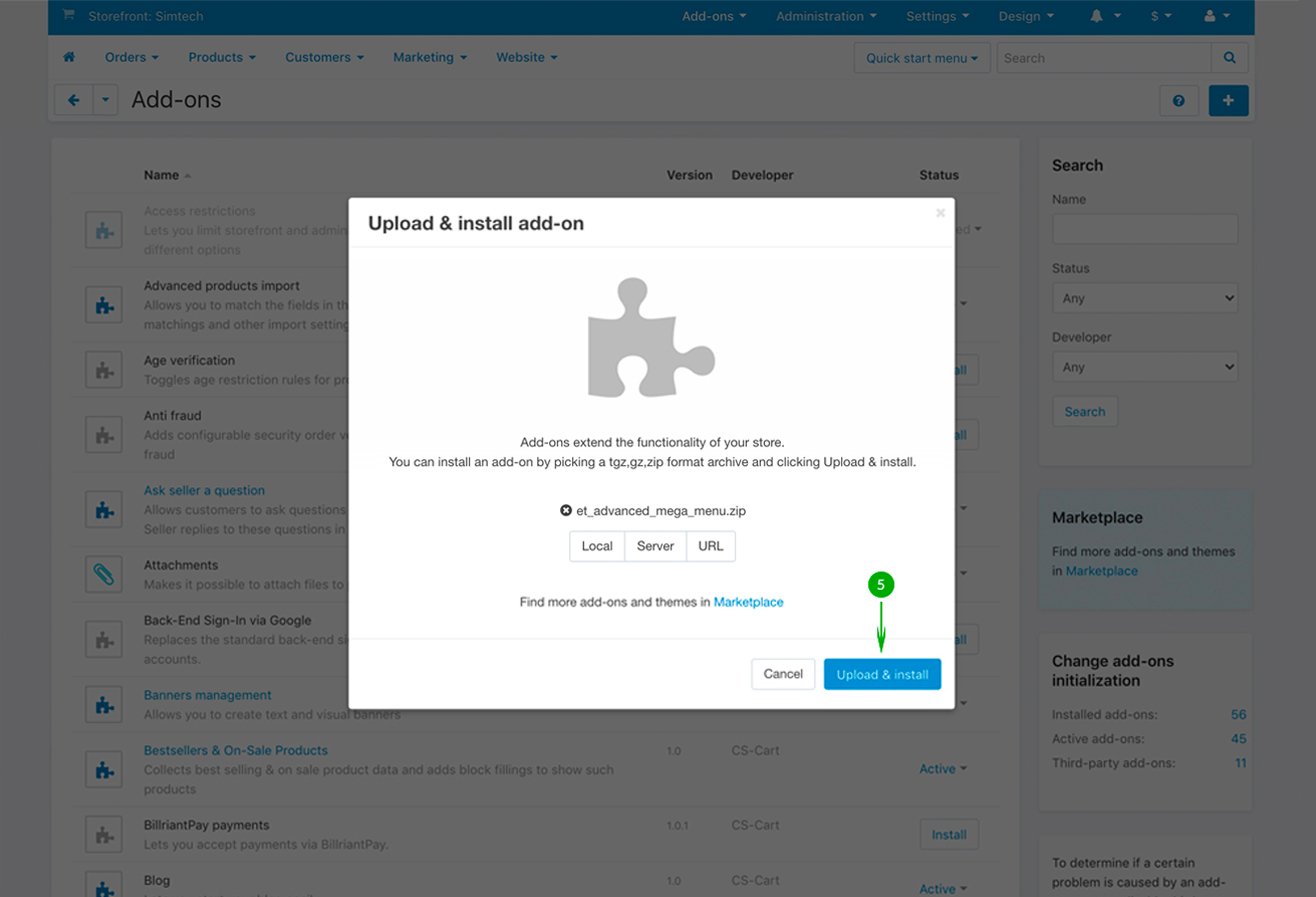
- Step 6
Repeat the above 5 steps in order to install, one by one, all of the other add-ons included in the “addons” folder.
Now that you have the VIVAshop Ultimate/VIVAshop Multi-Vendor add-ons installed, it’s time to install th e theme files. So let’s just go to the next section of the theme documentation guide.
